Email Recommendations Overview
IMPORTANT: AI Recommendations (formerly known as Lynx) has been retired as of June 12, 2024. E-commerce data collected by 3rd party solutions can still be used with Dynamic Content Automation to continue serving 1:1 product recommendations to shoppers.
If you are currently using AI Recommendations, please reach out to your Account Manager if you have not already started a transition plan together.
Our recommendations use LYNX, our AI-powered prediction system that analyzes user interactions and online behavior as well as product attributes to generate high-value recommendations for your customers.
By instantly understanding your customers' profiles, LYNX delivers relevant recommendations showing products that are more likely to capture their interest, exploiting:
- Past onsite browsing behavior
- Similarities across products and users
- Cross-user behavioral patterns to discover similarities between users, products or both
All in real-time, on-demand, using the latest data.
Litmus Personalize recommendations require two things—a javascript tag to be added to your site and access to a regularly updated product feed (in most cases we use your Google Shopping Feed). This gives us two things—the ability to track what each individual does on your site and all the information we need about each and every product you have.
Our recommendation engine (LYNX) ingests this information, then you have the power to set the recommendation logic you require. The recommender output is then used in Litmus Personalize Content Automation, giving you complete control to design pixel-perfect product images which can easily be added to emails. Here's the process:
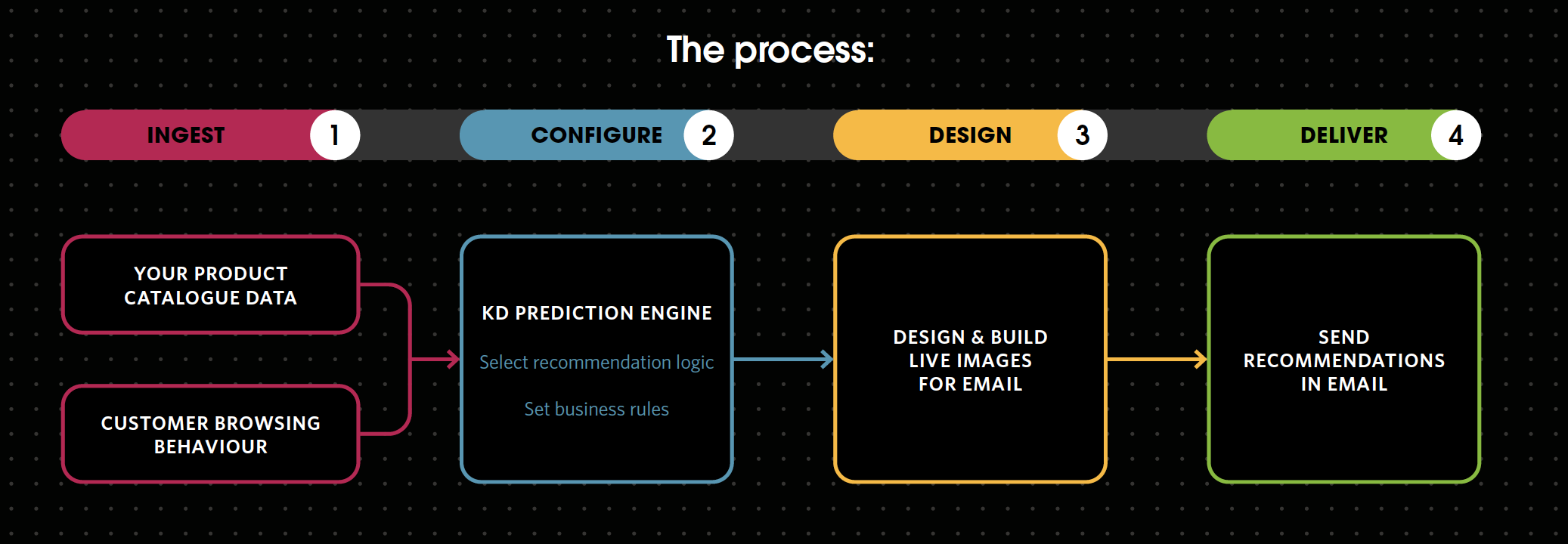
Our recommendations are built on real-time data, with no batch processing, so content predictions are made at the moment of email open using the latest tracked behaviour and taking stock availability, latest price changes and offers, the time of the day and other conditions into consideration. Our recommendation engine gives marketers the flexibility to set their own recommendation logic and apply filters and business rules to configure the recommender to their needs.
The following recommendation configurations are available in the UI:
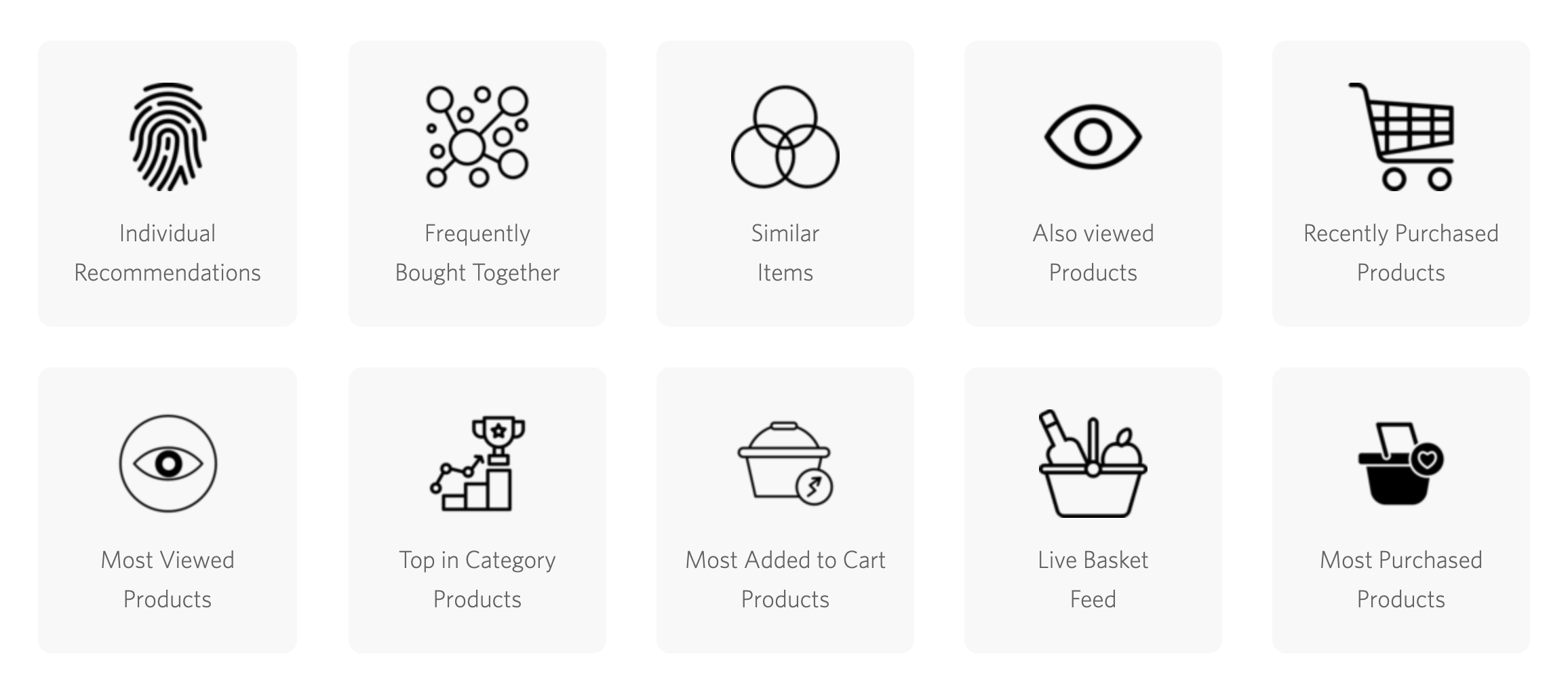
Implementation Documentation
For information about how to get started, visit our developer hub.
Here you will find all the information you require to get started, including:
- Tracking code information
- JavaScript Library
- JavaScript API Command Overview
- JavaScript API Command Reference
- User Identification
- Recommender System Overview
- Interaction Events API
- Filtering
- Authentication
- JavaScript API Client
Recommenders Overview
LYNX's prediction engine provides valuable recommendations that react in real-time to your customer's shopping journey, leveraging both customer behaviour and product details. There are a number of recommenders available:
Recommended for you items
Based on user's past behavior. Recommends items that are most likely to spark the interest of a given user {userId}
Similar items
Recommends items that are similar to an item ID {itemId}. The returned items are sorted by similarity. Item attributes are extracted from the product feed and then LYNX uses this data to find 'similar' items.
Frequently bought together items
Recommends items that are typically complementary to item id {itemId}, or have been purchased at the same time, on the same order, by a large number of other customers.
Top in category items
Recommends items that are the most popular in a given category. Popularity can be based on one of the following metrics: most viewed, most purchased, or highest rated.
Top purchased items
Recommends the most valuable items to a given user {userId} among those that have been purchased the most in a certain period of time.
Also viewed items
Recommends items that are related to the item that's being/been viewed. People that viewed item A, also viewed these other items.
Recently viewed items
Recommends the user's {userId} recently viewed items.
Recently purchased items
Recommend the items that have recently been purchased on your webstore.
Recently added to cart items
Recommends items that have recently been added to users' carts.
CRM Data Requirements
In order to serve personalized recommendations in email it is necessary for a customer ID {userId} to be merged into the Litmus Personalize Tag. This is the web ID that is used onsite to identify customers when they login or complete a purchase. This enables us to serve personalized content to each recipient.
In instances where recommendations are linked to a specific product (e.g. frequently bought together, similar items etc.) an item ID {itemId} is required to be merged into the Litmus Personalize Tag in the email. This allows us to recognize the item and make recommendations that go with it.
If we use the image below as a visual representation, we need to know that the user is Homer {userId} or that the item {itemId} is pizza or a donut.
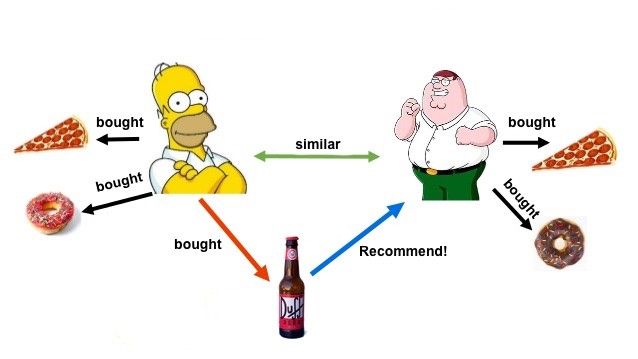
Logging In
Upon login, you will see your settings.
Your Merchant ID, merchant domain and currency will be visible.
In the next tab, you will see your tracking code. See the documentation on how to use this code to capture the activity of visitors on your website and send it to LYNX via the JavaScript API.
In the final tab, you will find the API key to use for authenticating LYNX's prediction API.
Navigation
Use the left-hand menu bar to navigate around the app.
In the LYNX section, you will find your account settings information, JavaScript tracking tag and API key.
In Events Monitor you will find your live stream hub.
In Dashboard you will find your real-time dashboard, geo event details and your analytics area.
In Recommendations you will find your Recommenders. These are the API calls that you have created.
The Playground is where you create your recommenders and view their output.
In Resources you will find Catalogs.
Events Monitor
The Events Monitor area of the UI allows you to see your webstore interactions in real-time. Click on the Open shop in test mode blue button. This will open your website in a new tab.
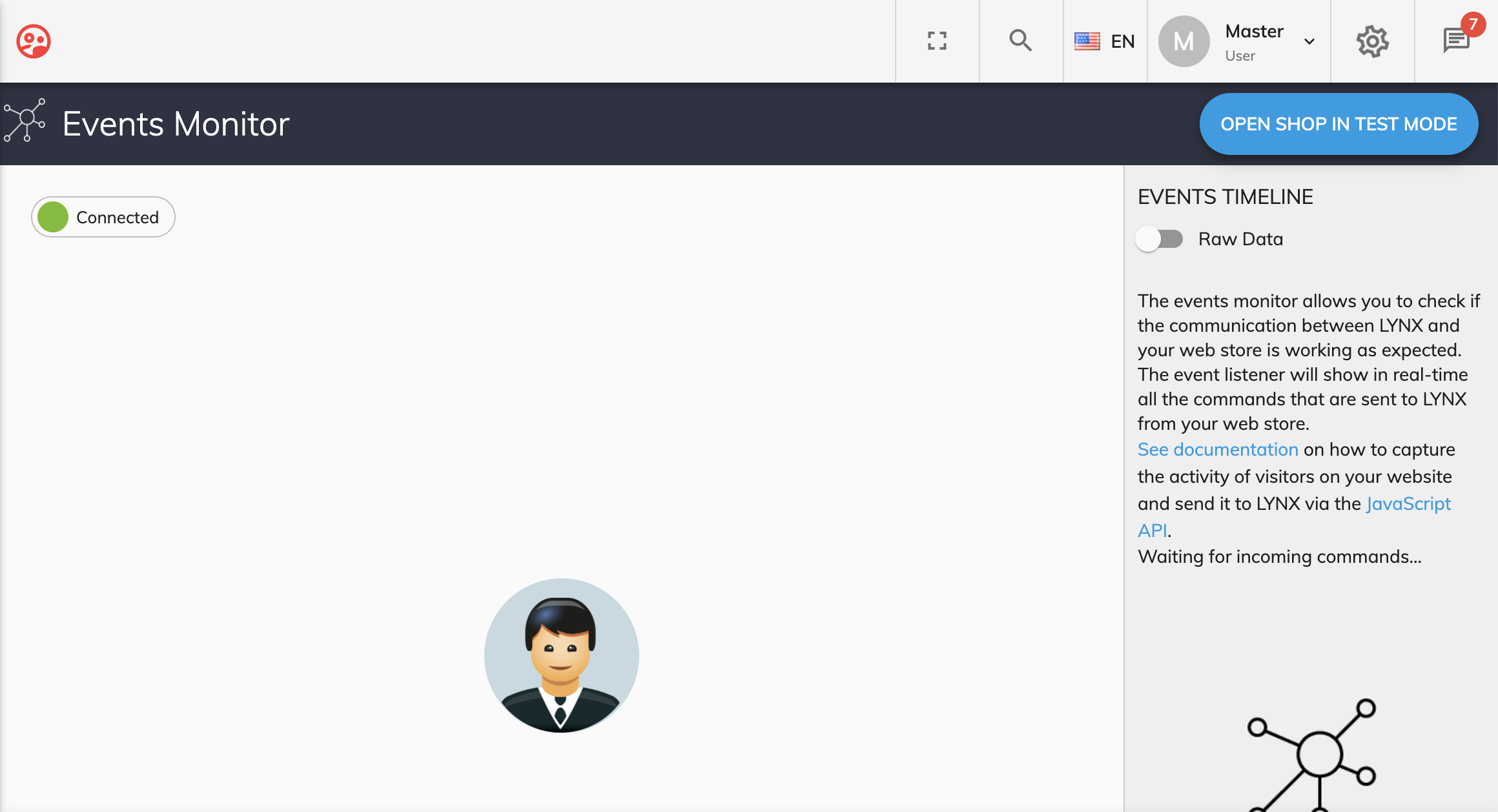
You will notice that the URL you are directed to contains a parameter 'kdTestMode=true'. This allows us to identify you and surface your activity data. Now browse around your site; view products, navigate around categories, add products to your cart.
Go back to the Events Monitor and you will see your activity stream in real-time. You will see thumbnail images of products viewed/added to the cart. On the right side, you will see the events timeline. Clicking the Raw data toggle will show the timeline information as raw data.
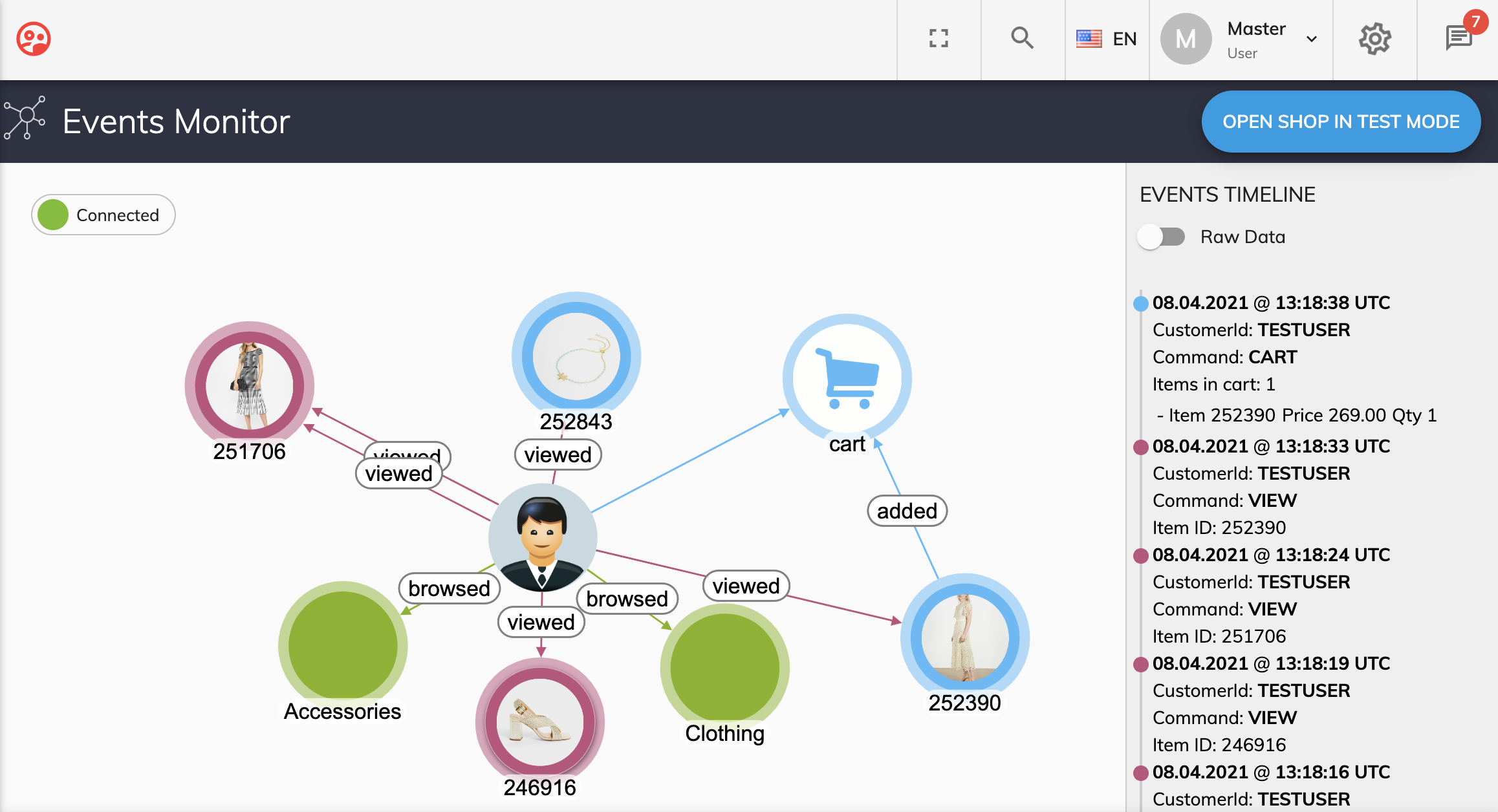
Dashboard
On the real-time tab of the dashboard, you will find a live view of your site activity for today.
The number of item views, current value of products in carts and the total value of purchases update live.

In the cart section, you will see the live value of all products in carts at the current time, alongside the number of items that relates to. The purchases section shows the value of purchases on site today alongside the number of orders and the average order value (AOV).
As you view this data, it will update and change in front of your eyes!
The dashboard also contains the total number of API calls today, split by type:

The real-time views per minute report* showcases the per minute real-time item views in the last 10 minutes:

*Note: Data is aggregated by minute so upon opening this dashboard data may not be visible. After one minute the first minute of data will be visible and will continue to be displayed each minute thereafter.
You will also see reports for real-time views. This can be sorted by category to show the number of views for products on site. The report is ranked by the product with the most people viewing it right now. Selecting all categories provides real-time views data on products across all categories.
Real-time purchases shows the most recent products purchased on your site.
Third-Party Cookies
The Litmus Personalize LYNX cookie is a 1st party cookie so is not affected by Google Chrome ending support for third-party cookies by 2022. Safari and Firefox have already phased out third-party cookies.
Once we move into a cookie-less world, which of the Litmus Personalize products will be affected and why?
Litmus Personalize LYNX uses a 1st party cookie—so nothing is affected.
Will there be any loss in functionality or efficiency post-change?
There will be no loss in functionality or efficiency when Google ends support for third-party cookies in 2022.